I'll be honest, my content workflow hit a pretty big wall when I worked as a social media manager for a statewide nonprofit here in North Carolina.
Every day, awesome blogs, relevant newspaper articles, and just generally fantastic content would all find its way to me via email, social media and various news outlets. If I didn't act immediately to get it in our social media scheduling software, I'd miss out on an opportunity to position our organization as a great resource for our followers. This vicious daily cycle was a constant source of stress and anxiety until a friend turned me on to Pocket. Just like that, everything about how I worked with content changed for the better.
Pocket is an easy and practical way to manage the flood of content on today's web. It has greatly improved my own workflow, so I wanted to preach the gospel and share some tips for all of you.
Pocket Lets you Put Your Content to Work
Pocket is a handy browser extension and app combination that lets you save content with one click and then consume it on your own schedule. It helps you keep track of important content that aligns well with what you want to share with your audience. For example, let's say you're reading the intro of what looks like a great, long article, but you need to dash to a meeting and can't finish it right now. In the spirit of shameless self-promotion, I'll use one of NMC's top blog posts, "Tips on How to Write a Great Website RFP," as an example.
If you have that page up in your browser window and want to save for later, all you have to do is hit the extension button or bookmarklet and presto! You've saved the article in your Pocket and can come back to at any time, on any device. It will even remember exactly where you were in a given article, should you be interrupted for any reason. Another feature that I love is that you can email links to your Pocket app via your secret email address. Just compose an email to add@getpocket.com from your login email address, place the link for the article or webpage you want to save in the body, and the app will immediately add it to your article list.
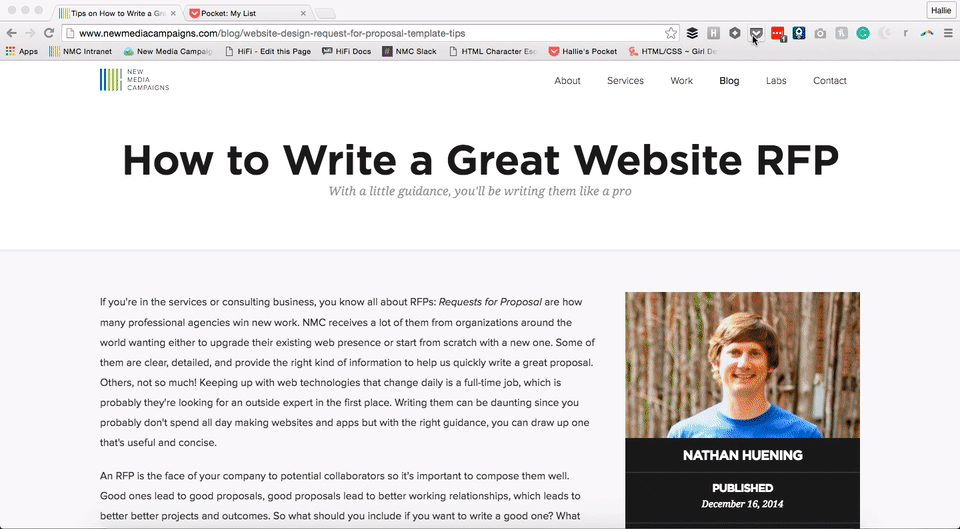
This works on any and every site you visit, so over time and with a little practice, you'll begin to build a repository of pages and content that you can return to on your schedule to vet for your organization's social media feeds. I love that I can put otherwise wasted time, say waiting at the doctor's office or DMV, to work reading through content without having to dive into my email to hunt down links I've sent myself over the past few weeks. I just pull up the Pocket app on my phone and all of the articles that have piqued my interest are immediately at my fingertips. They are also completely searchable, so if I have an article that has stuck in my brain, I can search for it quickly by keyword instead of wading through the entire list. Finally, and perhaps best of all, Pocket is a true content scanner that will strip out all of the complicated formatting, ads, etc. from every piece you read in its default non-web view, allowing you to focus completely on the content without distraction.
As a social media manager, you can really begin to have fun with Pocket when you connect it with one of its 500+ partner apps, platforms and programs.
- Want to be able to save an article to your Evernote in plain text to keep forever? There are multiple IFTTTs for that.
- Want to be able to share items from your Pocket to Buffer? Just make sure you're logged into both and you're a button click away.
- Want to share a page via email, Twitter or Facebook? Pull down the right-hand menu and do it straight from your app, without having to visit the original article or cut and paste.
I've also recently discovered the power of Pocket's tagging system, which has helped me keep my articles and pages for work and personal interests separate. I recommend not overcomplicating your tagging system, as you won't remember or keep up with it. Simple tags like "work," "personal social," "to buy" and "to attend" have been great for keeping my content organized.
If you're sold on it, you should give it a try. And since it's free and easy to install, there's really no excuse not to give it a whirl. Below are the steps to get setup and a few closing thoughts.
Step One: Download the App on Your Preferred Device
I'm a Mac person, but if you're not, never fear! The Pocket app will work and sync across any and all devices you use, no matter their brand or platform, with one login. First, create or sign up for an account using your Google credentials or any email address, and download the app to the devices you use most -- for me, those were my iPhone and iPad.
Step Two: Add the Browser Extension/Bookmarklet to Your Preferred Browser
Next, you'll want to add the extension to your preferred browser. Personally, I'm a Google Chrome fan. Firefox users rejoice -- Pocket comes built into your browser! Not a user of Chrome or Firefox? No problem. Pocket also has extensions available for Safari and Opera. If you use any other kind of browser, including Internet Explorer, then you'll want to install the Pocket Bookmarklet. You'll now be able to instantly add articles to your queue as you browse around the web and build up your list of content.
Alright, we get it. You love Pocket. Any complaints?
When I was first drafting this post, my only complaint with Pocket was it can be a tremendous consumer of both storage and data on a smartphone. I've since learned that on the storage side, consumption had a lot to do with cache issues, so I implemented their login-logout fix and watched my own storage shrink from around 3G of storage to less than 180MB. To keep my data use to a minimum, I changed my iPhone's Settings so that Pocket only syncs up only when I'm on wifi and my list of articles is only refreshed when the app is open. I can change either or both of these on the fly if needed, but I've found it's a great way to keep the app in check when I'm not using it.
I'd also recommend that you clean out your Pocket regularly. Be ruthless in your strategy of what you do with articles after you use them -- either delete them permanently or save your very favorites to your Evernote for all posterity. Remember, the cleaner and leaner you keep your Pocket, the faster you can find and share great content with your organization's followers.
Conclusion
We work with nonprofit websites and digital marketing campaigns around the world, and without fail, an organization's communications team is always getting pulled in a number of directions. Tools like Pocket helps you take back some control, without losing productivity.
The truth of the matter is that you will never be able to control when content is delivered to you. Thankfully with Pocket, you don't have worry about when it comes, because you are empowered to decide how and more importantly when you interact with it. For me, Pocket was one of a handful of apps that helped me truly feel like I was a social media manager, and for the organization, it changed everything about how we executed our social media strategy.
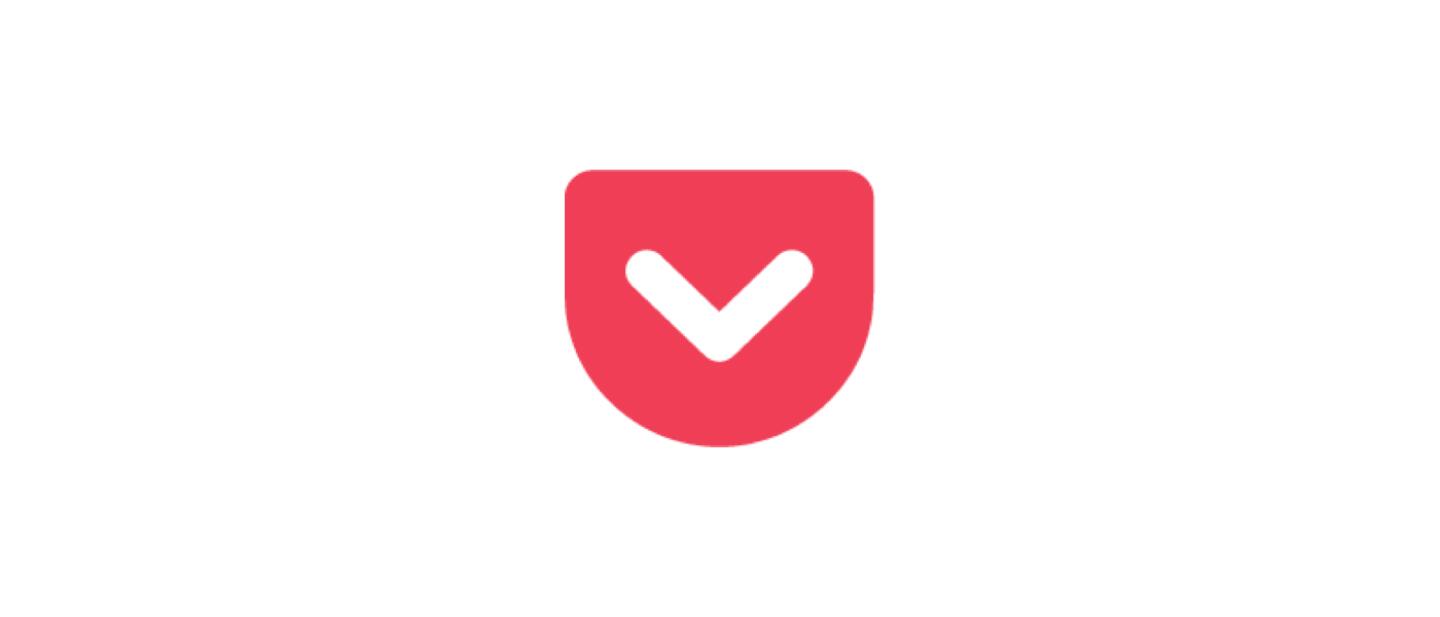
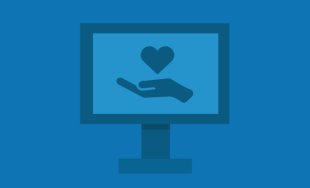

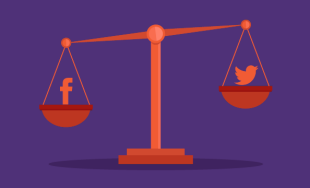
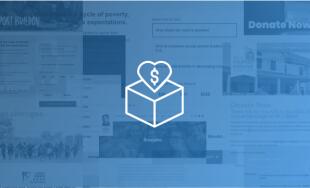
Leave the first comment